A branded space that's all your own
Make WeTransfer your own and stand out online with custom backgrounds, URLs, beautifully personalized emails, social links, and so much more.
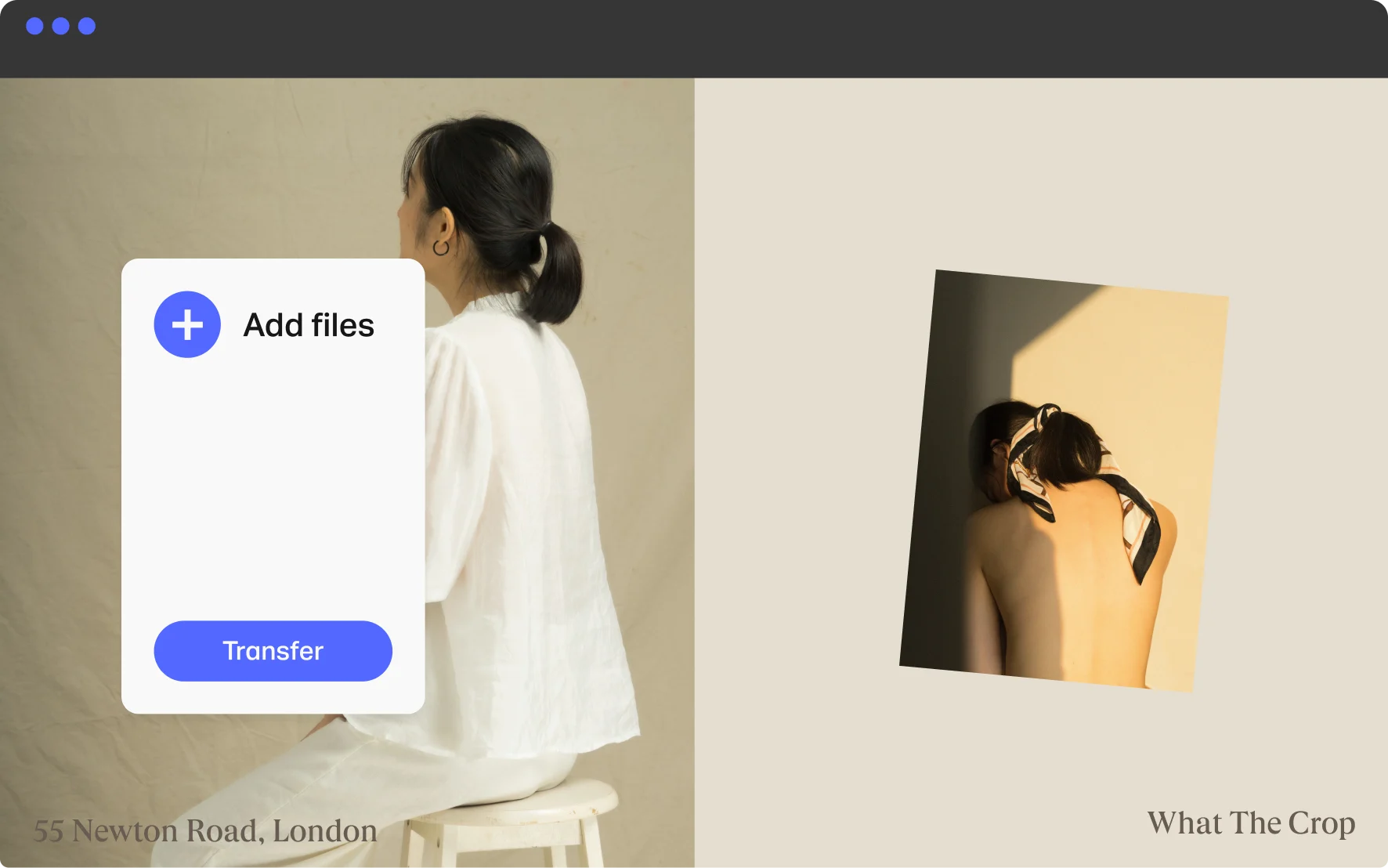
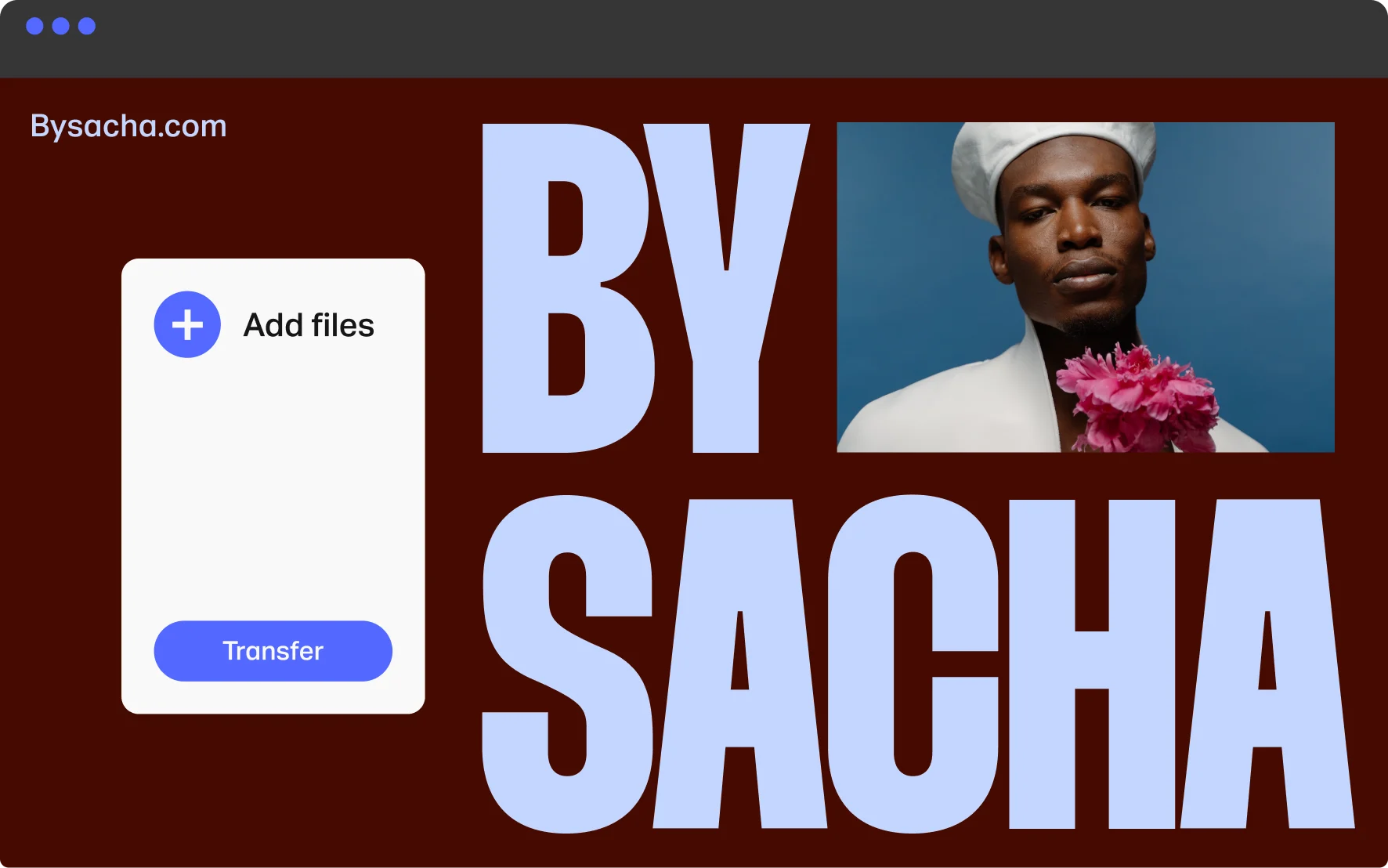
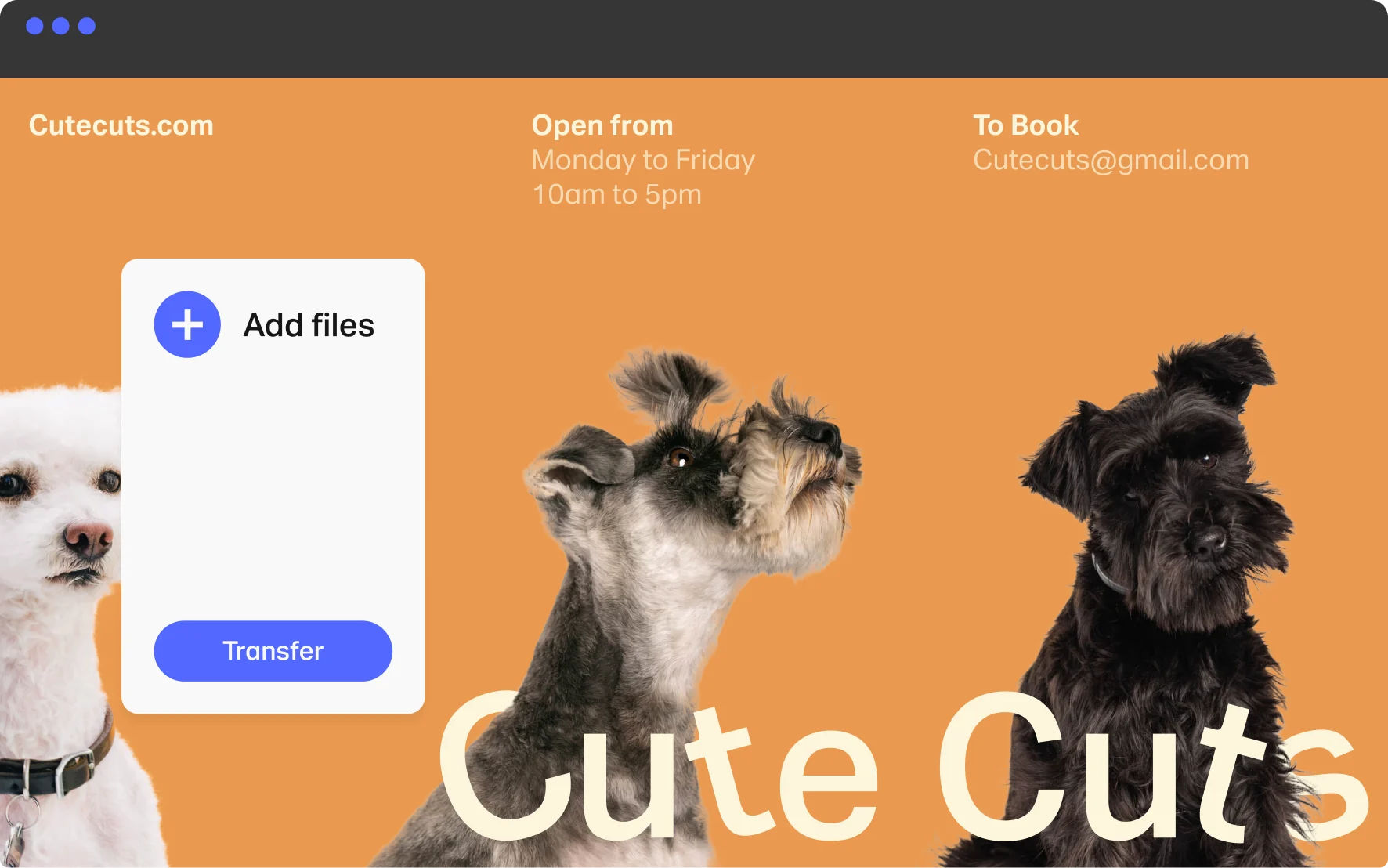
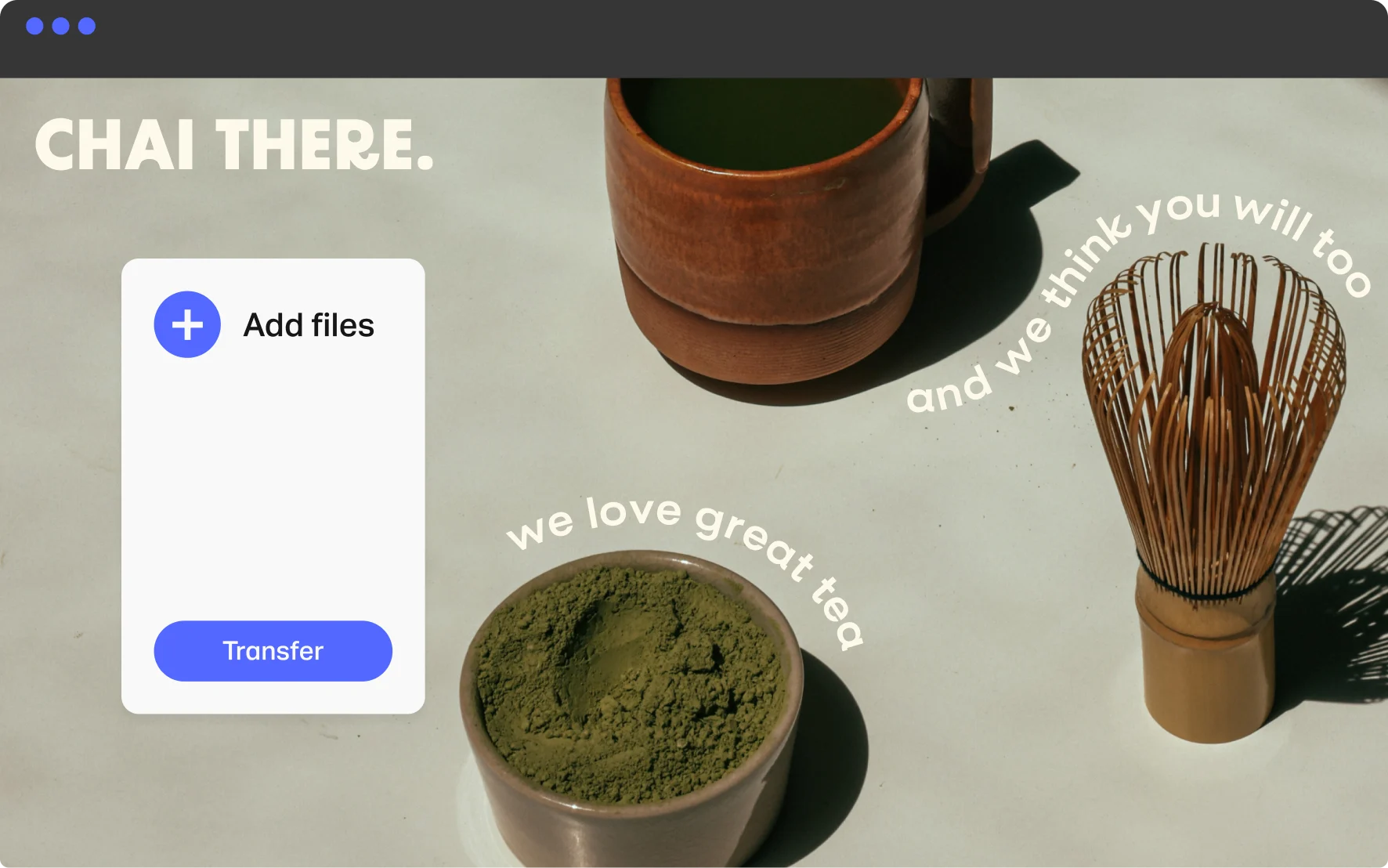
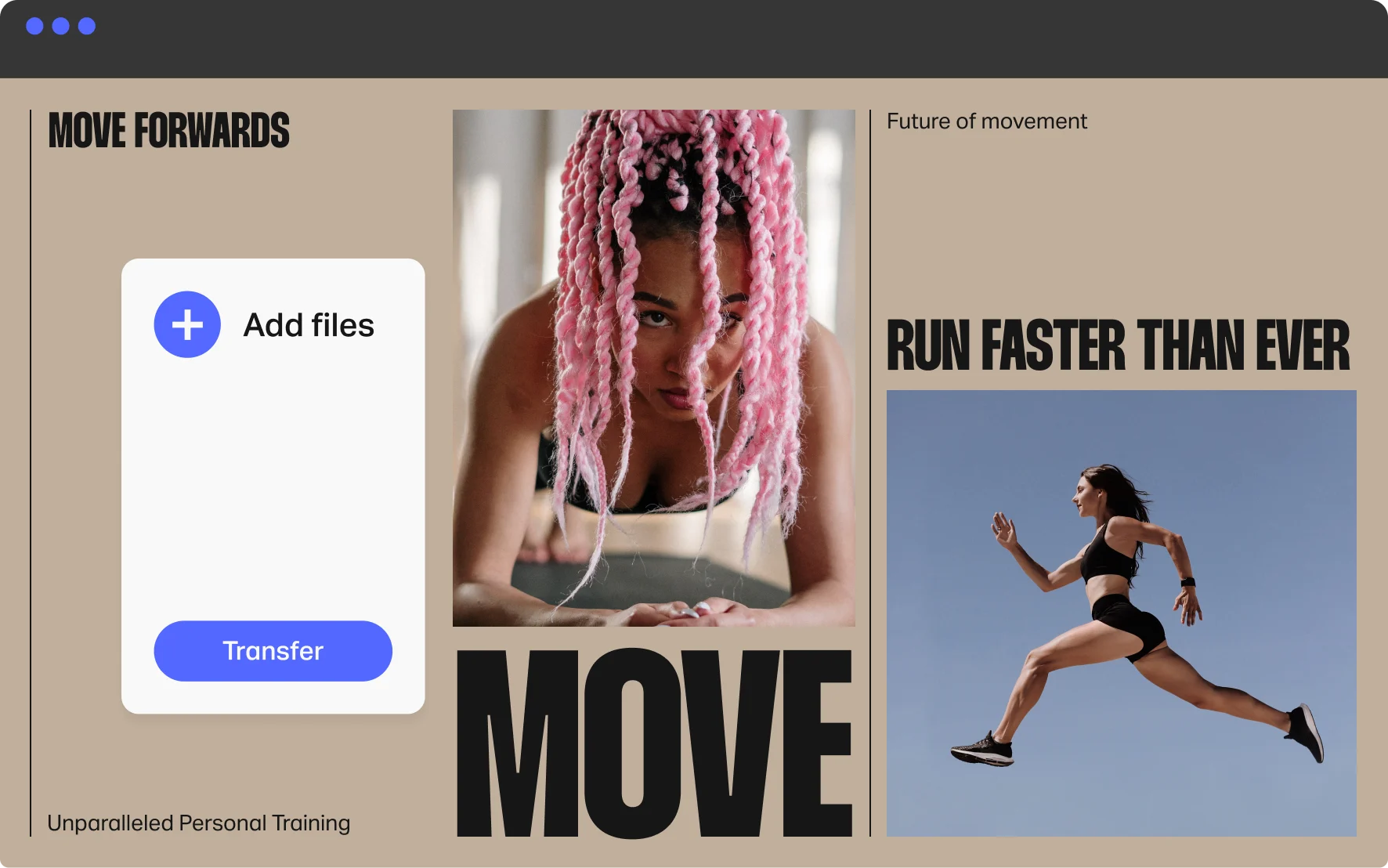
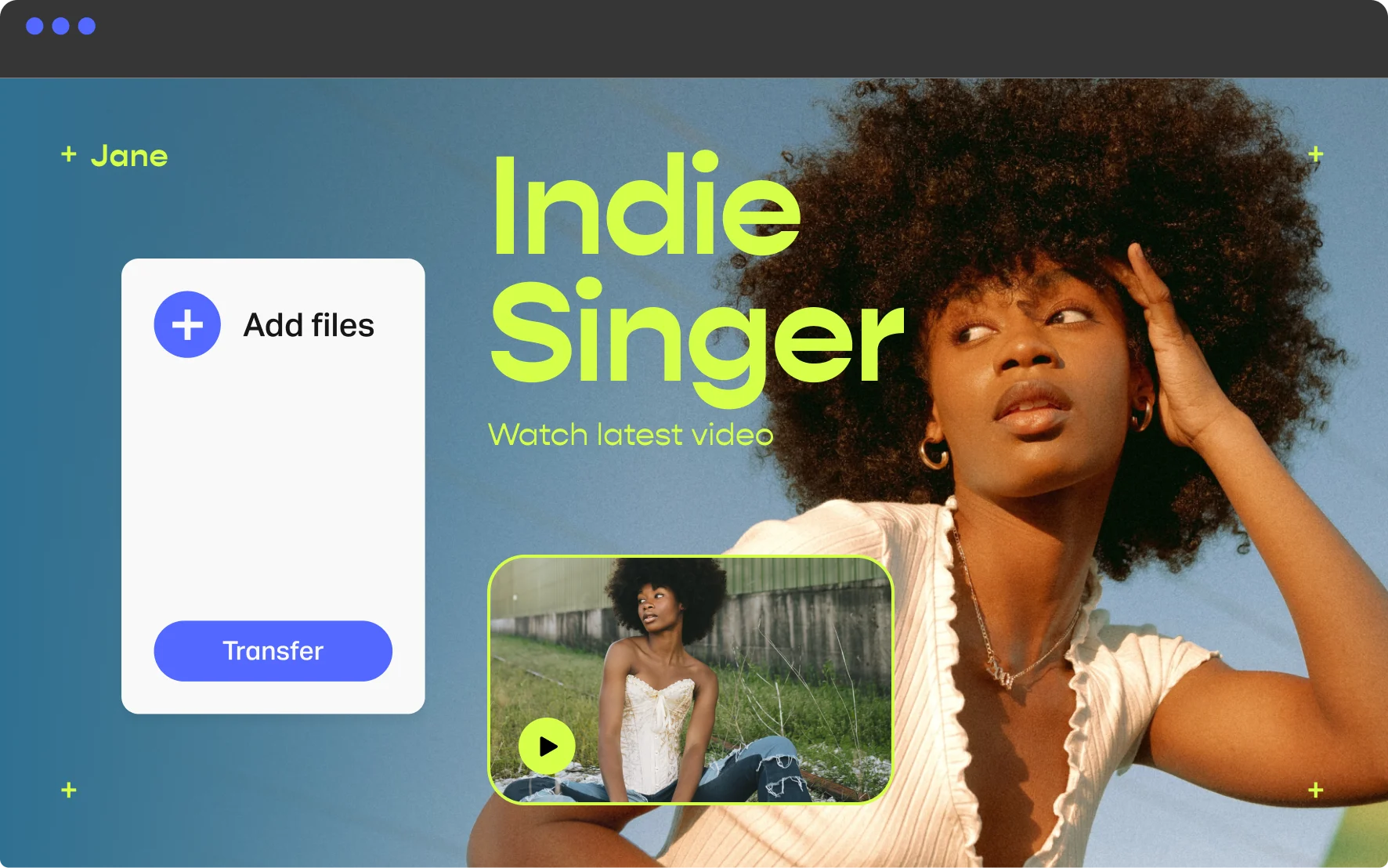
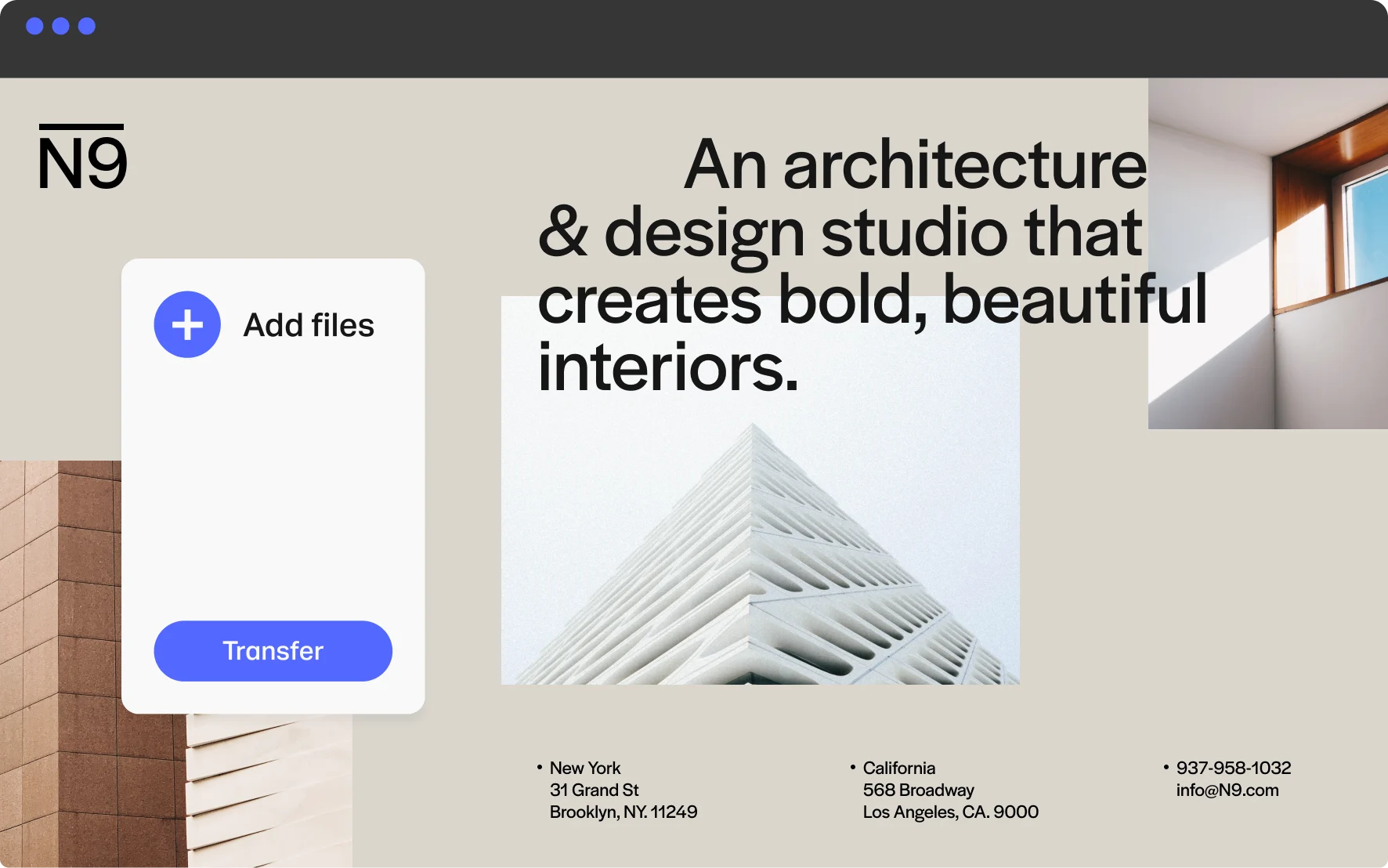
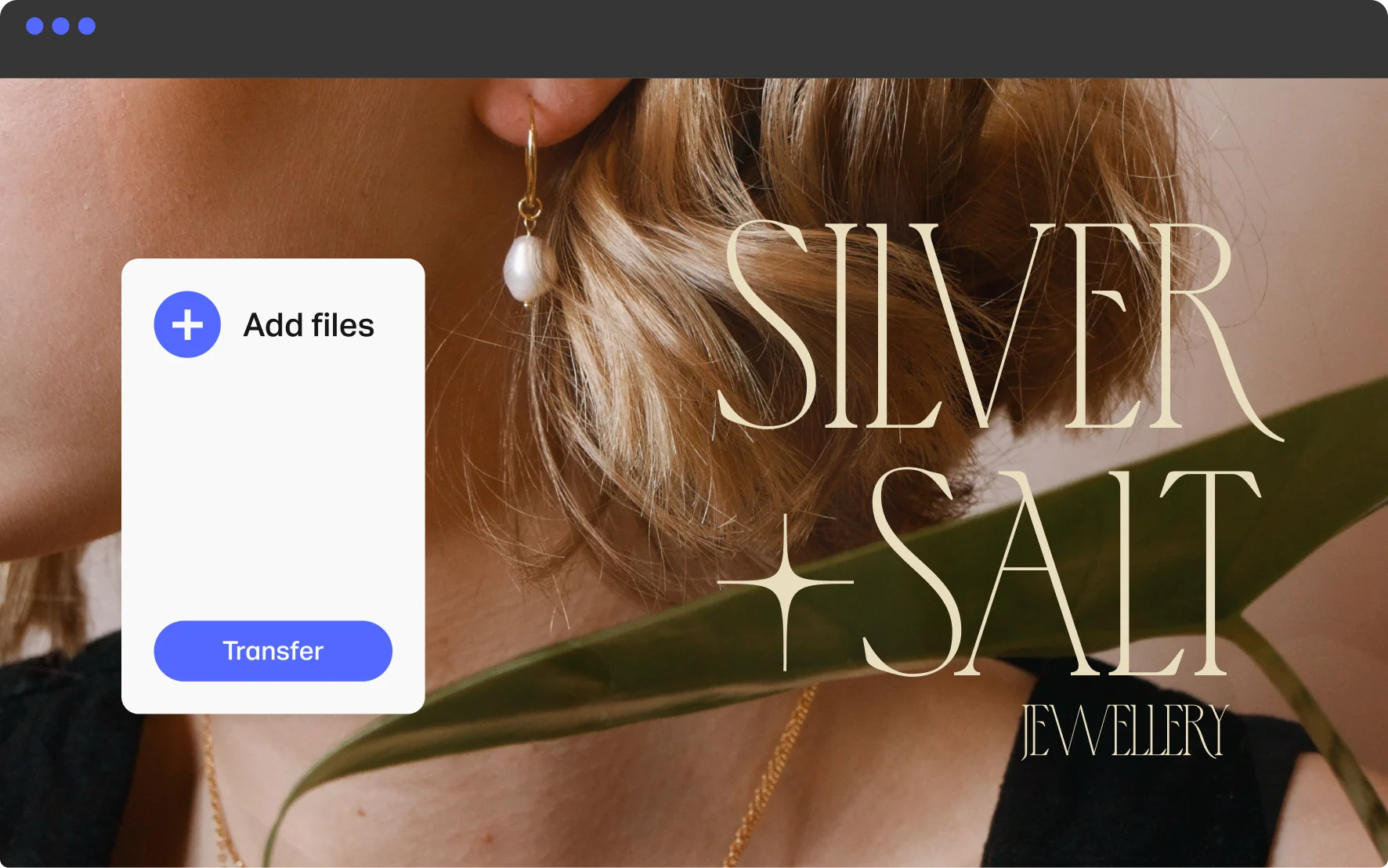
Beautiful ideas need a beautiful space
We care about the details, because it’s the little things –– like receiving a beautiful branded email –– that make your audience feel special.
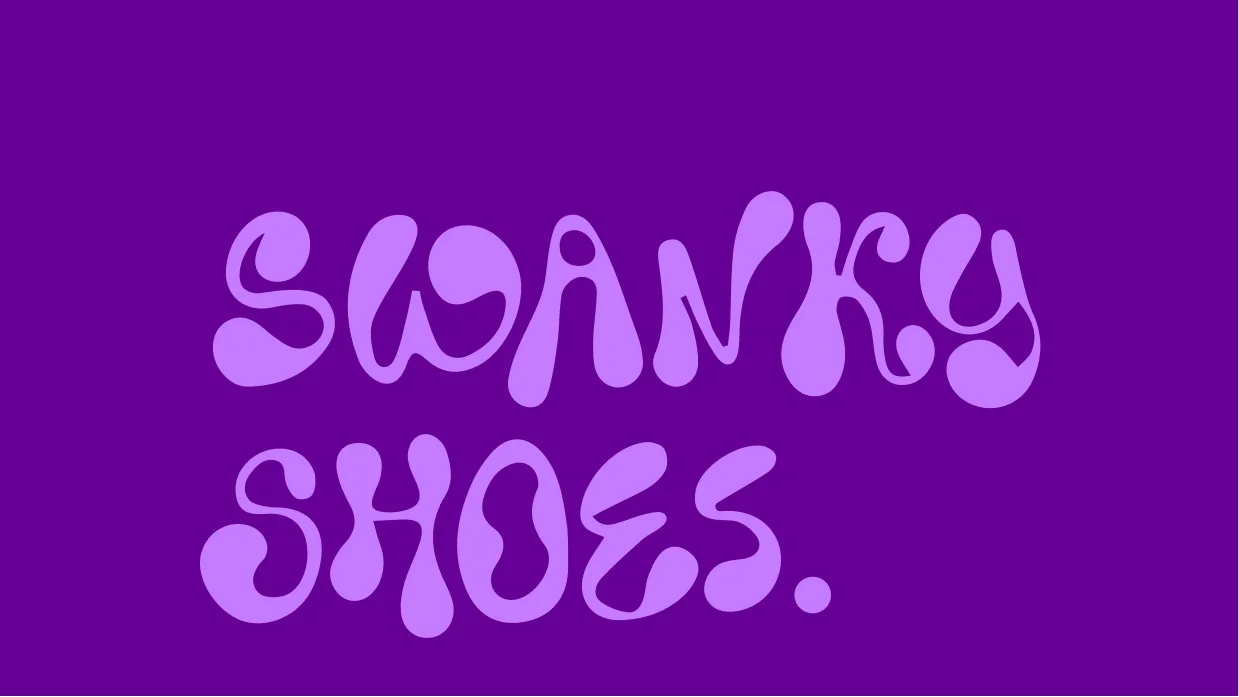
Own the space
Build your ecosystem
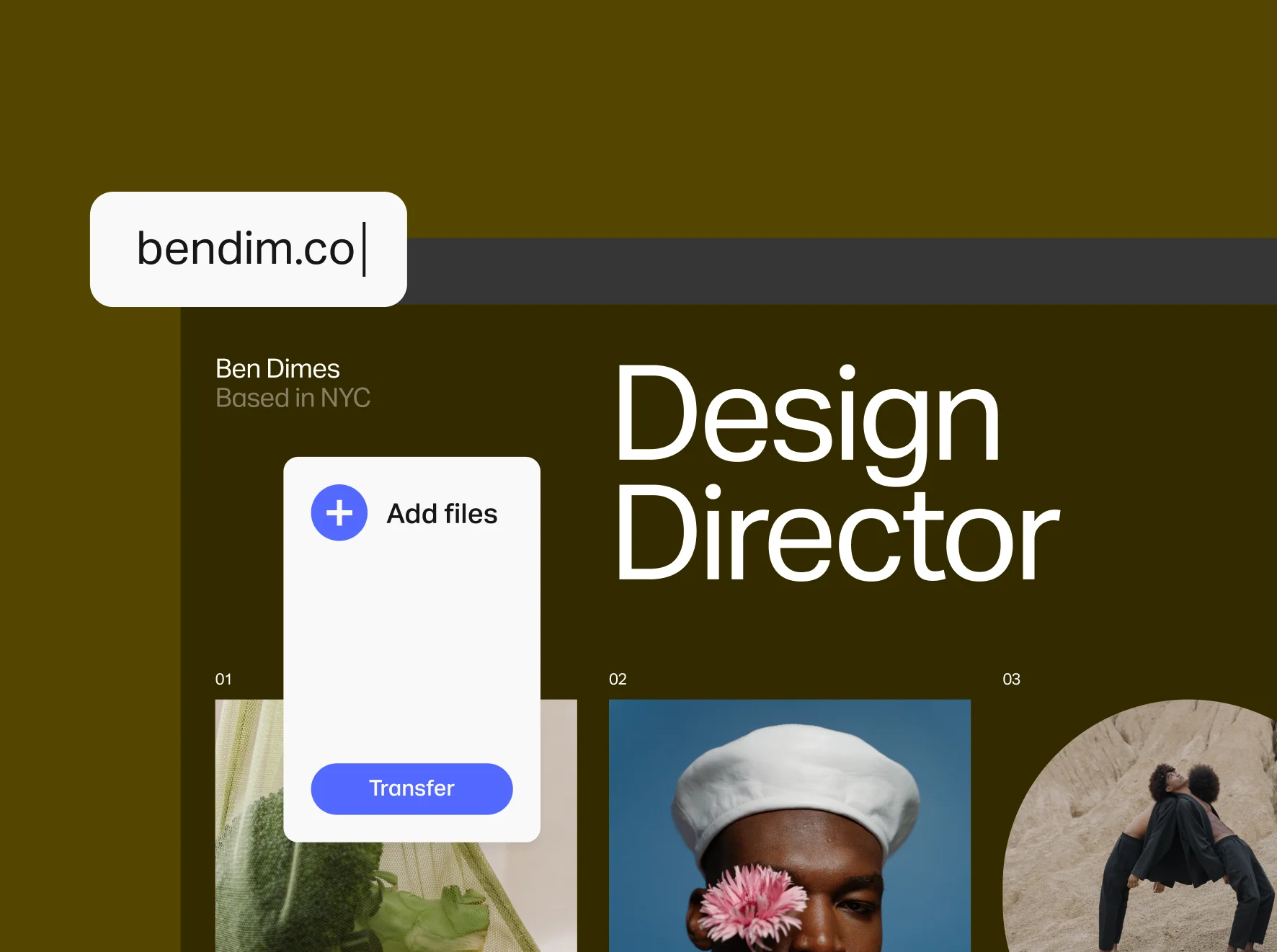
Claim your domain
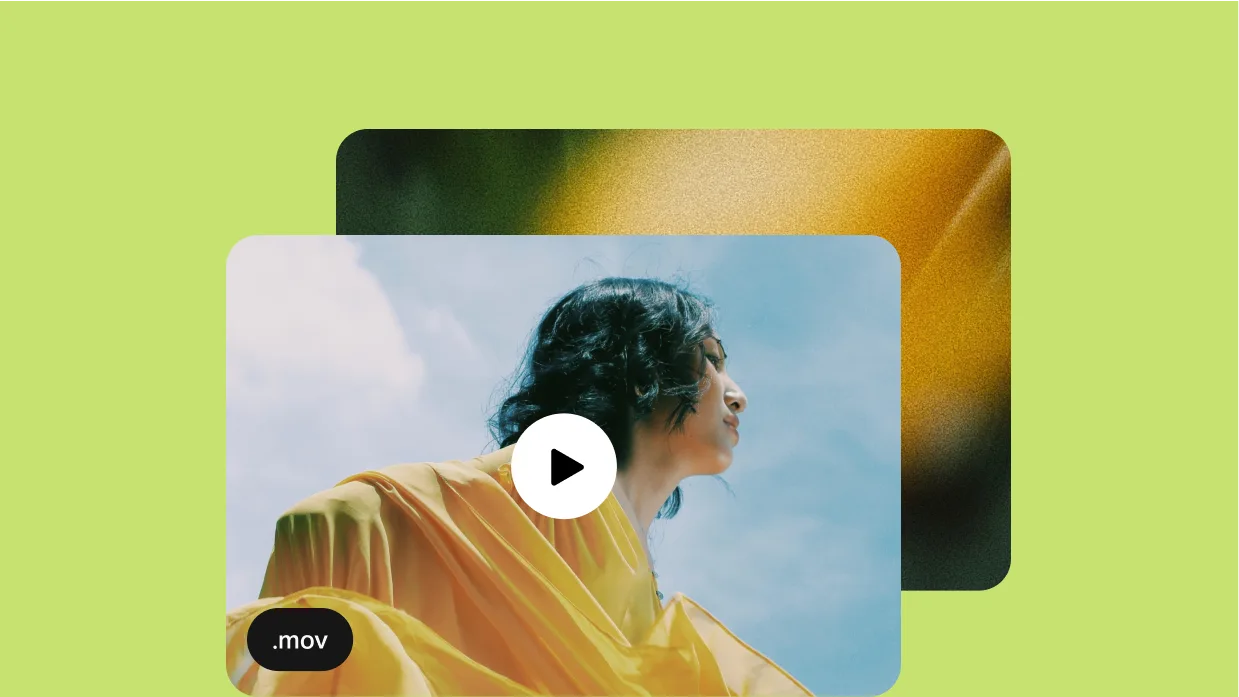
Create an experience
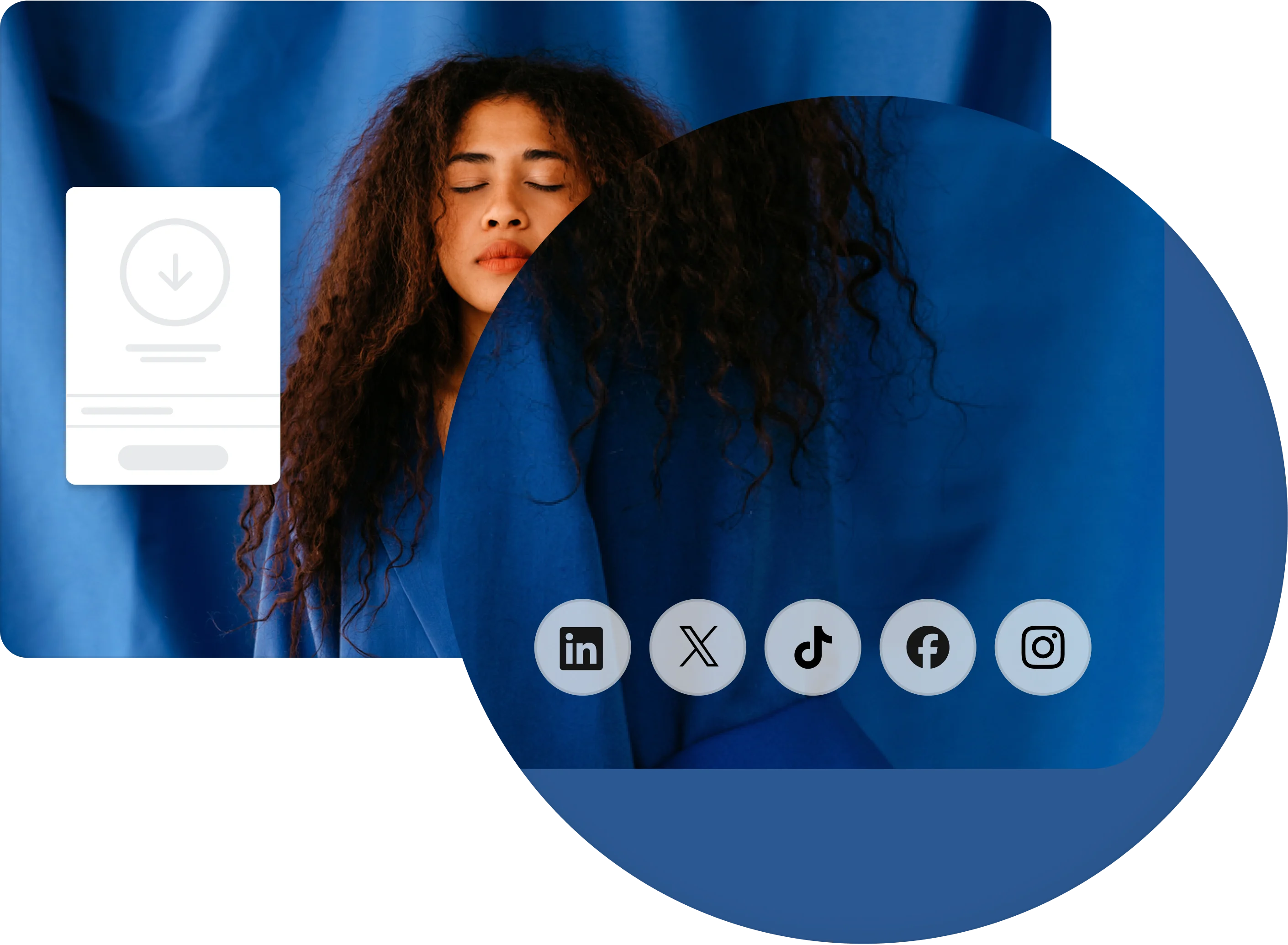
Expand your reach
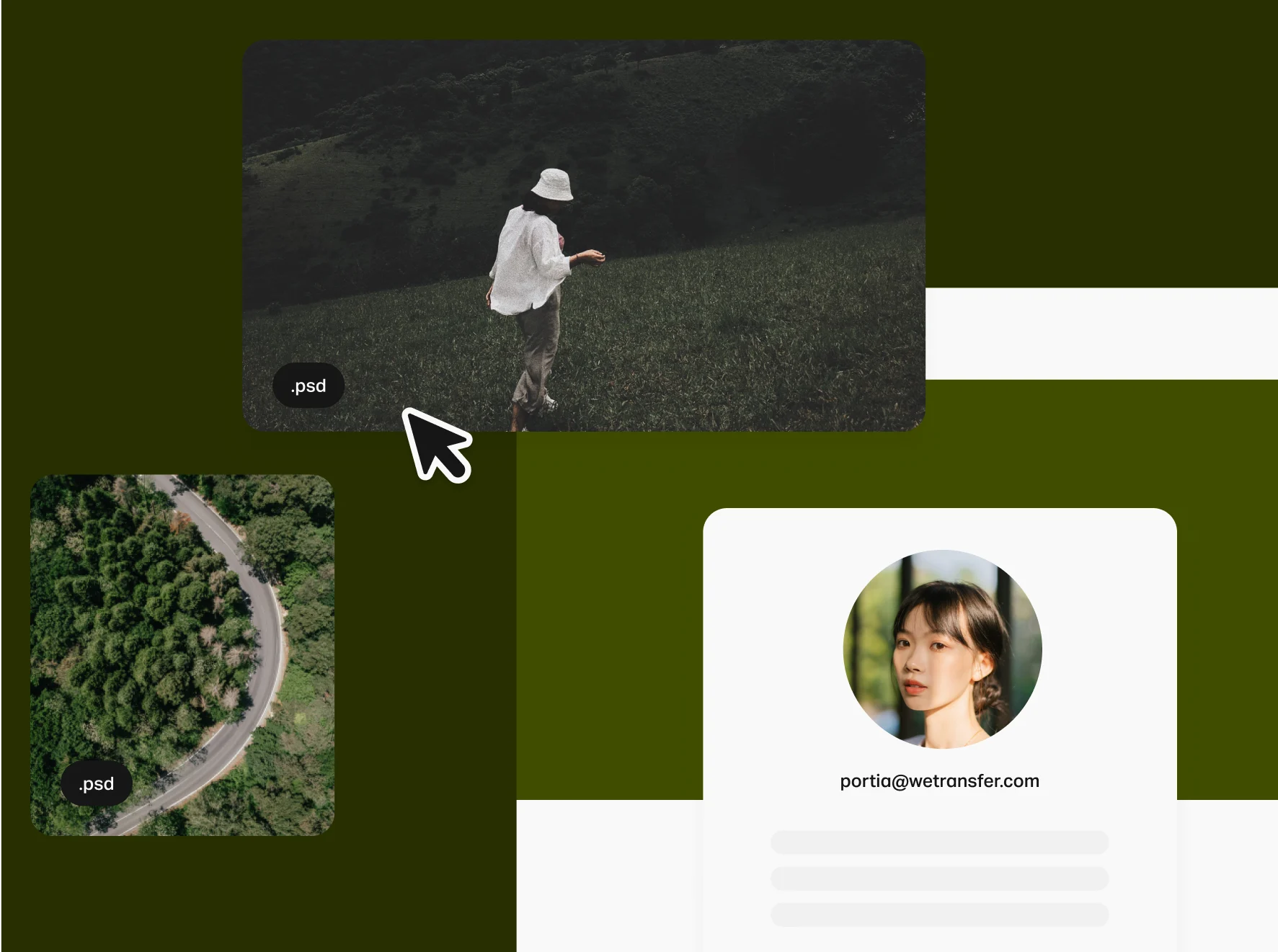
Sent from you
When clients visit our branded WeTransfer page, they know they’re in a place they can trust. For us, that’s extremely important, because it means we’ve created consistency and familiarity.
Roll out the red carpet
Upload your work to a portal and add custom branding for each client for a simple way to make your clients feel special.
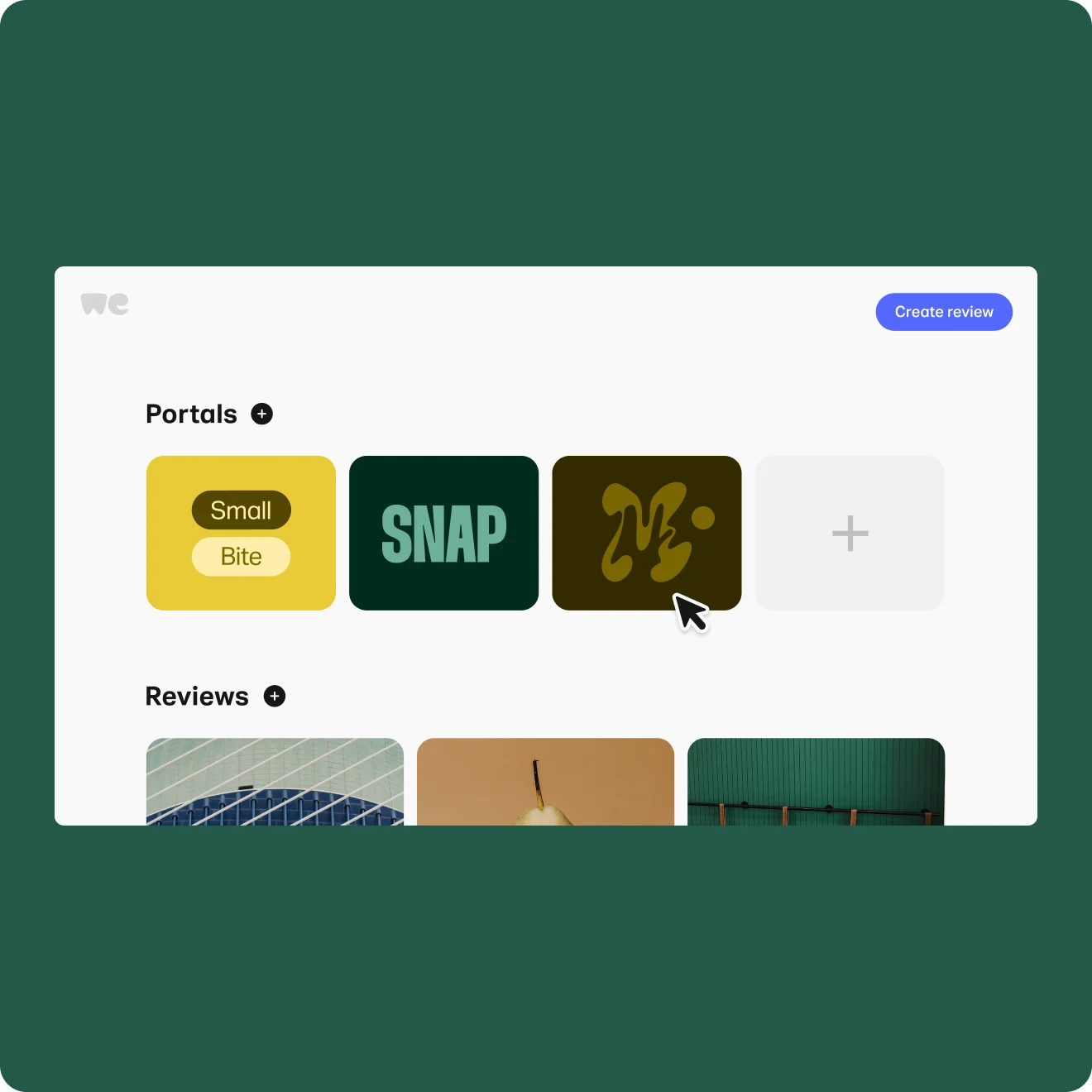
Teams using WeTransfer
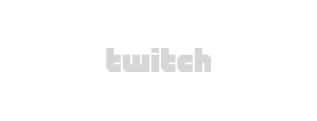


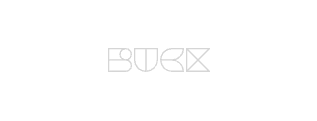
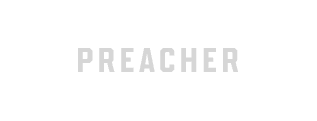

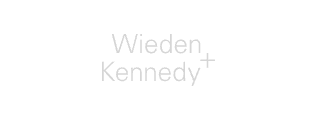

Be effortlessly consistent
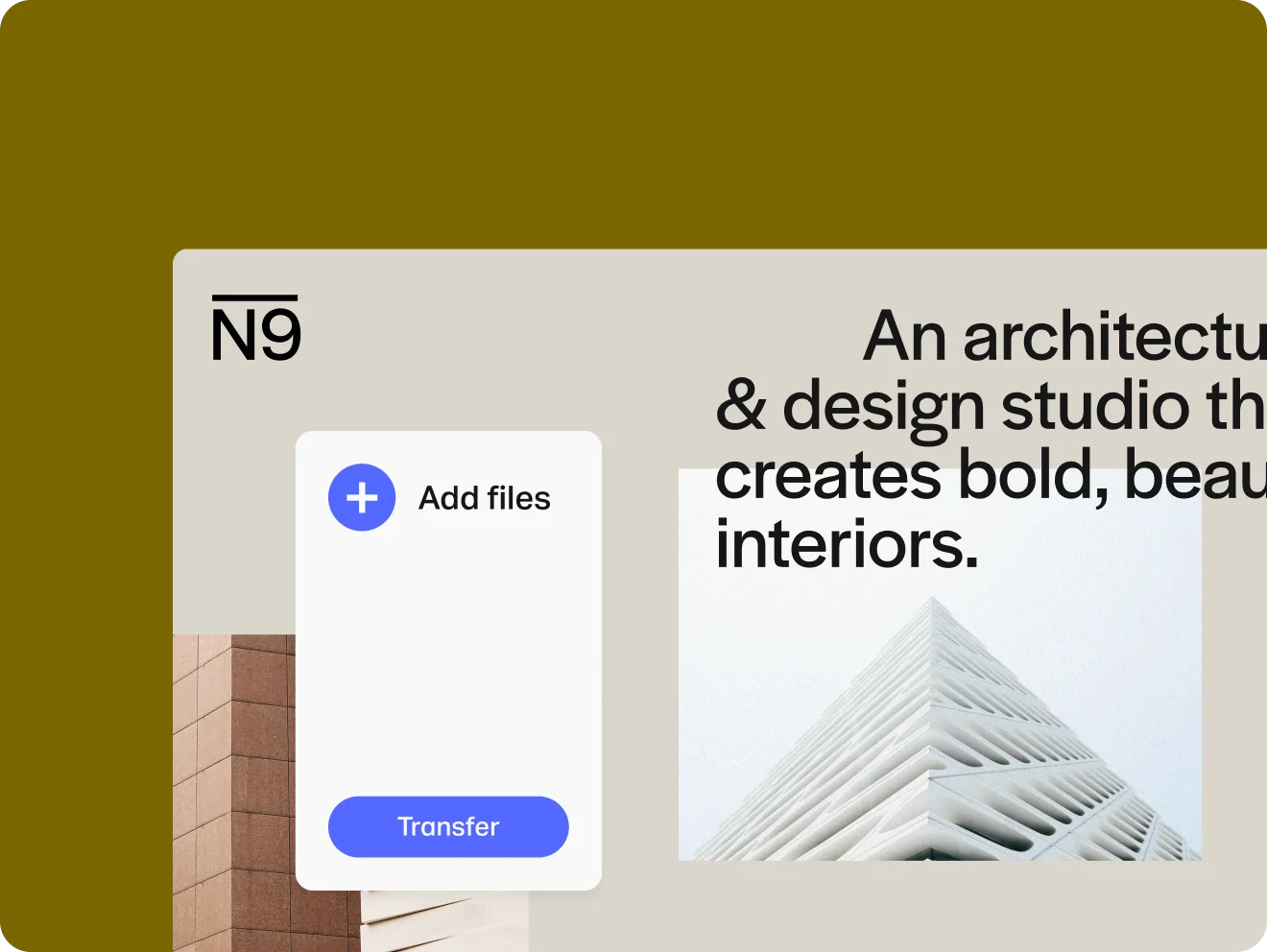
How to customize your WeTransfer page
Learn how to put your stamp on your WeTransfer page to create brand consistency and build trust.
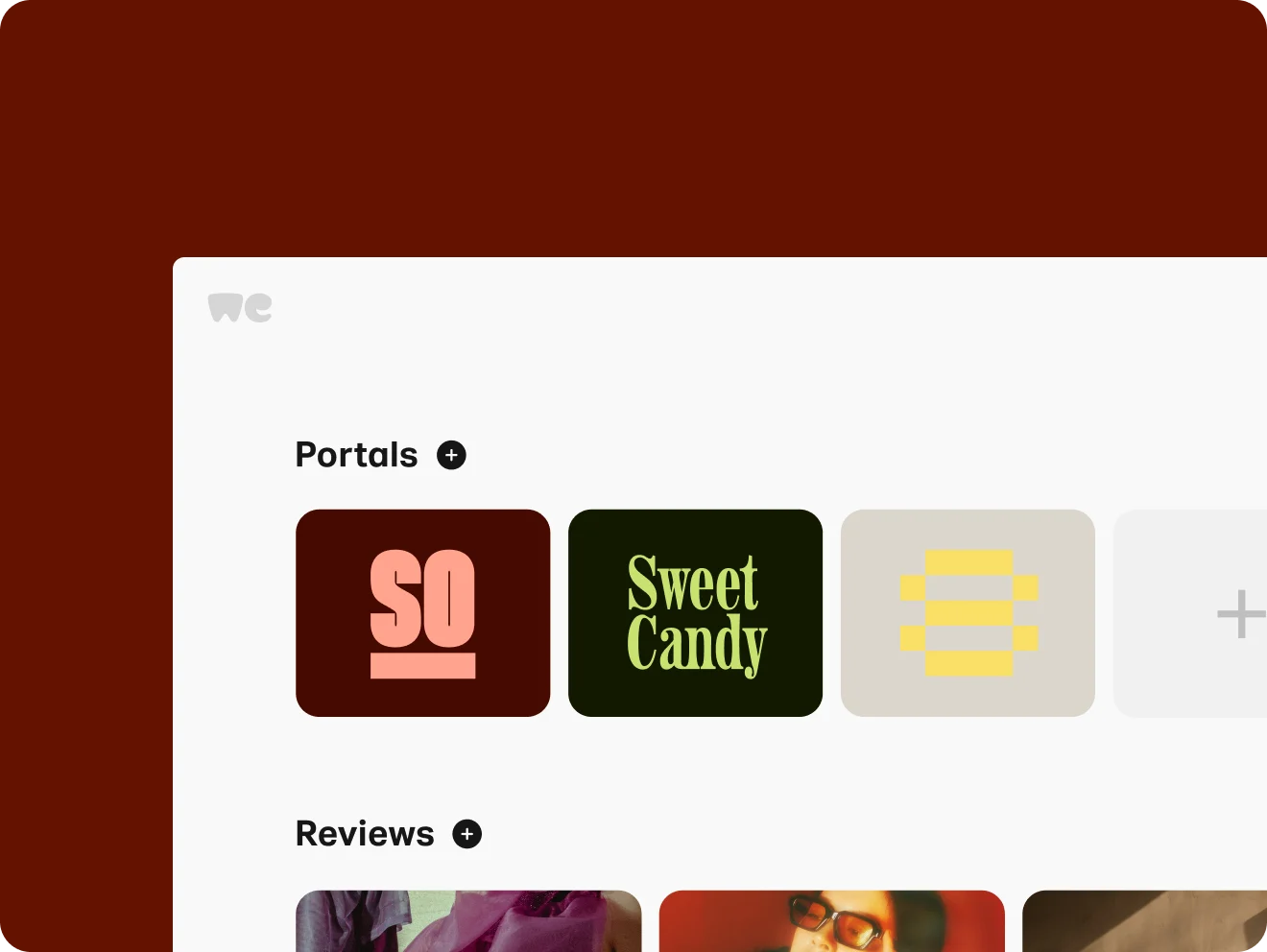
How to customize portals
Discover how to create multiple branded portals, bespoke to each client or project.
FAQs
- How do I set up my WeTransfer wallpaper?
Once you've claimed your WeTransfer page, it's time to customize it. Your page's wallpaper can display up to 5 images and/or videos, and each wallpaper is displayed for 30 seconds on a random rotation.
You can choose to display just videos or images—or a combination of both, with a maximum of 5 different backgrounds.
For videos:
You can have up to 5 different video wallpapers
Use a resolution of 1920 x 1080 pixels
Video file size has to be a max of 5MB
Videos can only be MP4 files
Videos will be displayed for 30 seconds at a time (longer videos will be cut short)
For images:
Images can only be: JPEG, PNG files
Use a resolution of at least 1920 x 1200 pixels
Your image file size must be 5MB or less
Images will be displayed for 30 seconds at a time on a random rotation
Max. resolution that can be used is 8000 x 5000 pixels
How to add wallpapers
To add backgrounds to your page, make sure you're logged in and click on your ‘branding’ tab
A panel will appear: scroll down until you see the 'wallpapers' section. Click on one of these windows to add your own image or video, or choose from our gallery of editorial wallpapers.
If you already have 5 wallpapers active, you need to remove one of them to be able to select an image from our gallery. The background you have chosen will be viewable in the branding tab of your account.
To remove a video background, hover over the selected background with your mouse and click on the 'X' in the middle of the image to delete it.
Once you've added new backgrounds make sure to click the 'save changes' button at the bottom of the page.
You can choose to link your backgrounds to another website. When a visitor clicks on your profile backgrounds, a separate window will open the website you've linked your profile to.
Note: wallpaper space cannot be sold. For more info on this, please see our Terms of Service.
Having issues? When uploading a new background, you may notice that your wallpaper does not load correctly. Instead, you may see one of WeTransfer's backdrops. This could be due to your image having CMYK color mode instead of RGB color mode in its settings.
If this happens, simply switch the color mode to RGB. Use a resolution of at least 1900 x 1200 pixels. The maximum resolution that can be used is 8000 x 5000 pixels. To learn how to do so, read this article.
- How do I customize my brand settings?
Your page is your own personal, branded version of WeTransfer.
Your own personal domain
When signing up for a WeTransfer subscription, you will need to claim your personal subdomain. This gives you a personal page within the WeTransfer ecosystem where you can send your friends or clients to download transfers you have sent them. Make sure to always check that you’re logged into your WeTransfer account when sending a link.
When you send your friends or clients to your page URL, transfers they upload to you will be available for four weeks instead of the usual seven days that our free service offers.
Your WeTransfer page is a public URL, designed to be shared and distributed. Anyone who visits your WeTransfer page will be able to see your verified email address. This doesn't mean that others have access to your uploads or other personal details—it also doesn't mean that Google or other search engines can index your website.
- How do I claim my custom WeTransfer domain?
When you sign up for a WeTransfer subscription, you can claim a subdomain (which will act as your very own WeTransfer URL). This URL for your WeTransfer page will be the key to allowing others to send you larger than 2GB transfers.
If you missed the chance to set your own WeTransfer domain when you first signed up, you can head over to your ‘branding’ settings and claim one there. If you need assistance creating our changing your URL, our support team can help you change it. Submit a ticket and let us know what you'd like your new URL to be.
- How do I set up a background for my emails?
Add an extra level of customization to your transfers by adding an eye-catching email background. Once you've done this, every transfer you send will use this background, and if you've uploaded an avatar to your account, it will be shown in your emails in tandem with your chosen background.
To set up your email background, go to the ‘branding’ page in your account. Once there, scroll down to the 'customize your emails' section and choose 'upload background'. Select your image and then click 'save changes'.